As always with a new release of macOS, there's plenty of new functionality hidden away that isn't immediately obvious. These things get overlooked in the keynote and require time spent with the OS to find. I've collected some functionality from macOS Catalina that I've not seen discussed elsewhere into this post, which will hopefully show you some new & hidden features you hadn't noticed yet.
Photos.app
‘Unable to Upload’ category for iCloud Photos
When using iCloud Photos, it’s possible the Photos.app has difficulty in uploading certain media. This would previously be displayed as an issue at the bottom of the All Photos view but without immediately presenting which media was causing the issue. A workaround was to create a smart album with a criteria of displaying media ‘unable to upload’. With Photos 5 in Catalina, a hidden feature appears when media is unable to upload: a category is shown automatically in the sidebar with all the media having difficulty uploading, making it easier to take action on such.
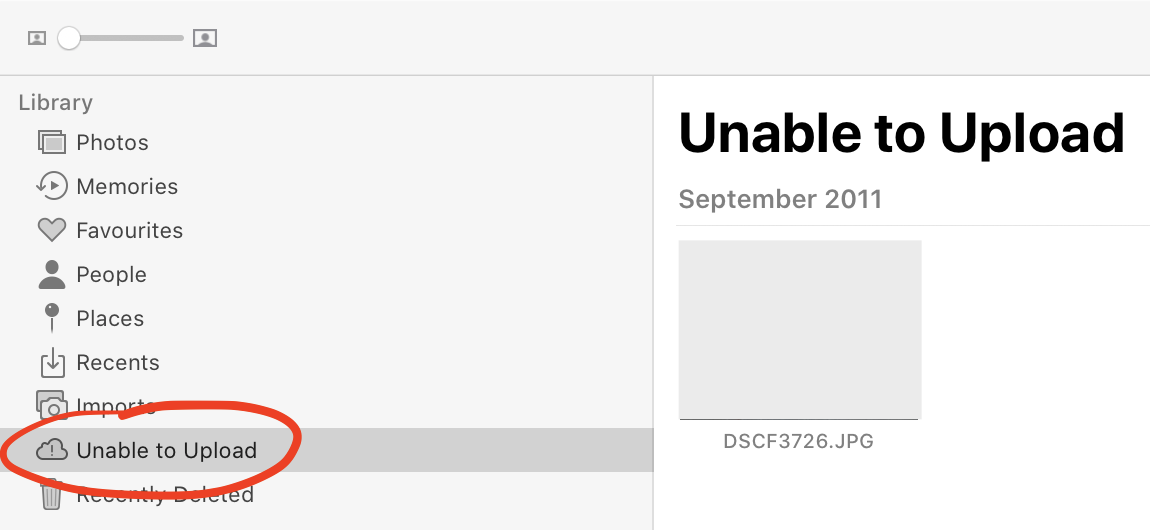
When iCloud Photos is enabled for the system photo library, the option for enabling Photo Stream is absent and My Photo Stream no longer appears in the sidebar. This absence makes it impossible to access Photo Stream images without disabling iCloud Photos temporarily — a completely unreasonable workaround for a seemingly reasonable workflow (accessing images on Photo Stream) which was functional prior to macOS Catalina. (I've raised FB7062982.)
Finder.app
No iTunes in macOS Catalina
Now that Finder is responsible for the synchronisation of iOS devices since iTunes split, Finder is now responsible for ‘iTunes operations’. This means that when Finder is busy with an iOS device, you can't quit Finder. It used to be that the iTunes app was not able to be quit when synchronisation was happening with iOS. You can disable Finder syncing with iPhone using Terminal.
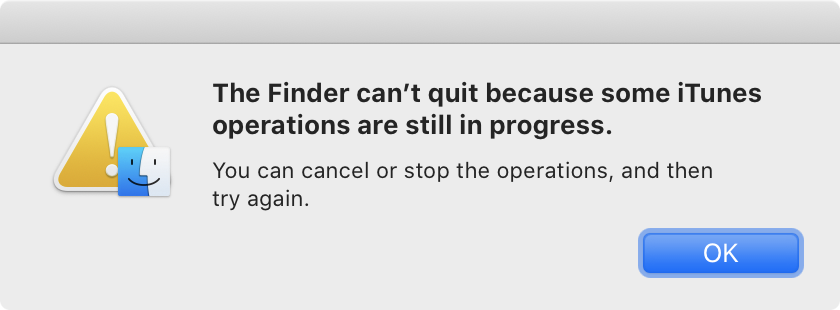
Restricted services
Various services in use across macOS are now marked restricted. When an app wants to use a restricted, you are prompted to allow the service to be used by the app. This occurs on every use, even if you have allowed the app to use this service in the past. It can be frustrating to have to confirm you want to run a service. An option to disable this for a specific service or app-service combination might be beneficial for commonly run services; it does not seem immediately apparent what makes a service ‘restricted’ to qualify for this increased scrutiny.
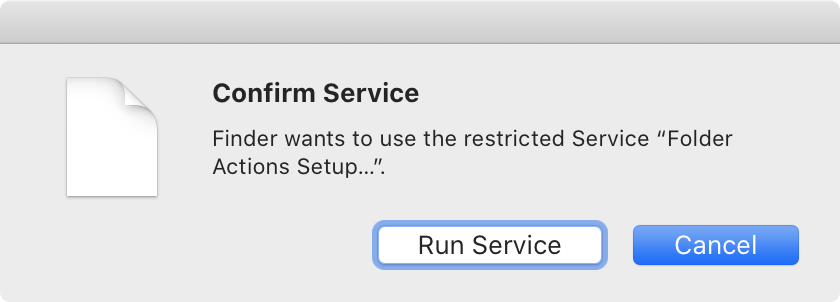
Activity Monitor.app
Quit multiple processes
My favourite new feature of Activity Monitor is the ability to quit multiple processes, including force quit. When more than one process is selected in the list, it was previously the case that the quit button was disabled. Now with Catalina’s Activity Monitor, the button remains active and clicking it displays a sheet with a list of all the processes that are intended to be quit. Selecting Quit will quit all processes in the list. This is something I used to resort to Terminal to do, with something like pkill, but no longer!
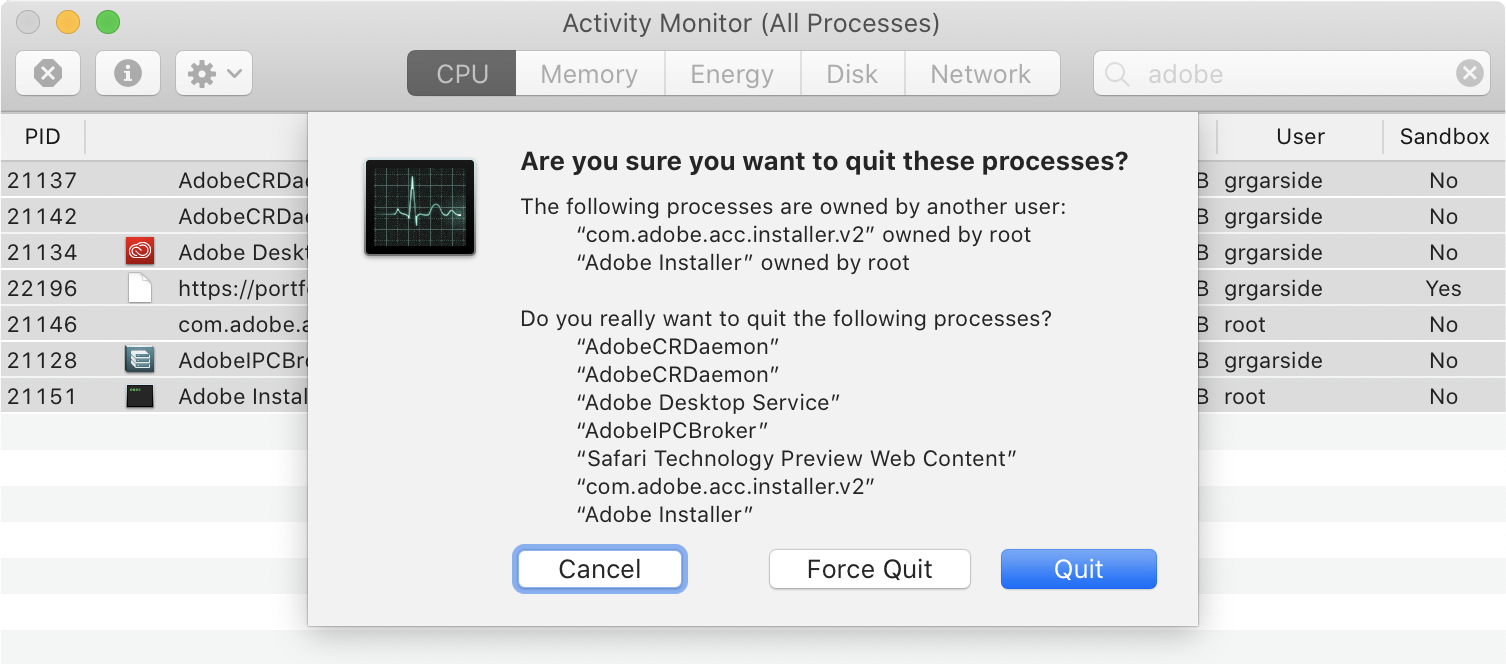
Column transition between tabs
For the CPU and Memory tabs, where many of the columns exist in the table shown on both tabs, there is a new column animation for the reordering of the columns between tabs. This includes process name, PID, user, threads and memory. This makes the connection between these tabs easier to visualise, however the animation is less useful when sorting is performed on a column which does not exist on one of the tabs, such as sorting by CPU descending on the CPU tab and sorting by memory descending on the memory tab. Once the animation is complete, the rows snap into their correct position by sort order.
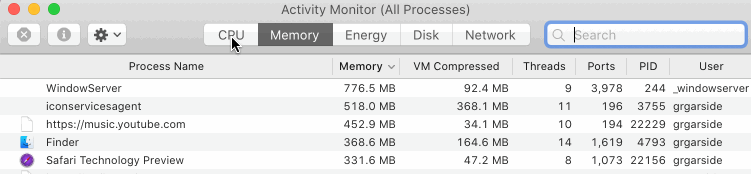
System Preferences.app
Touch Bar
Additional functionality has been added to the Touch Bar. You can now show Spaces on the Touch Bar and switch between them using the buttons. Using Keyboard.prefPane in System Preferences, you can set the Touch bar to always show Spaces (alongside the control strip), or only show Spaces on the Touch Bar when the Fn key is held down.


Network.prefPane
You can now configure macOS to automatically create and join a personal hotspot from your iPhone using macOS. When Mac does not have any networks available to connect to, you can set macOS to prompt you to create a personal hotspot from your phone logged into the same Apple ID for iCloud.
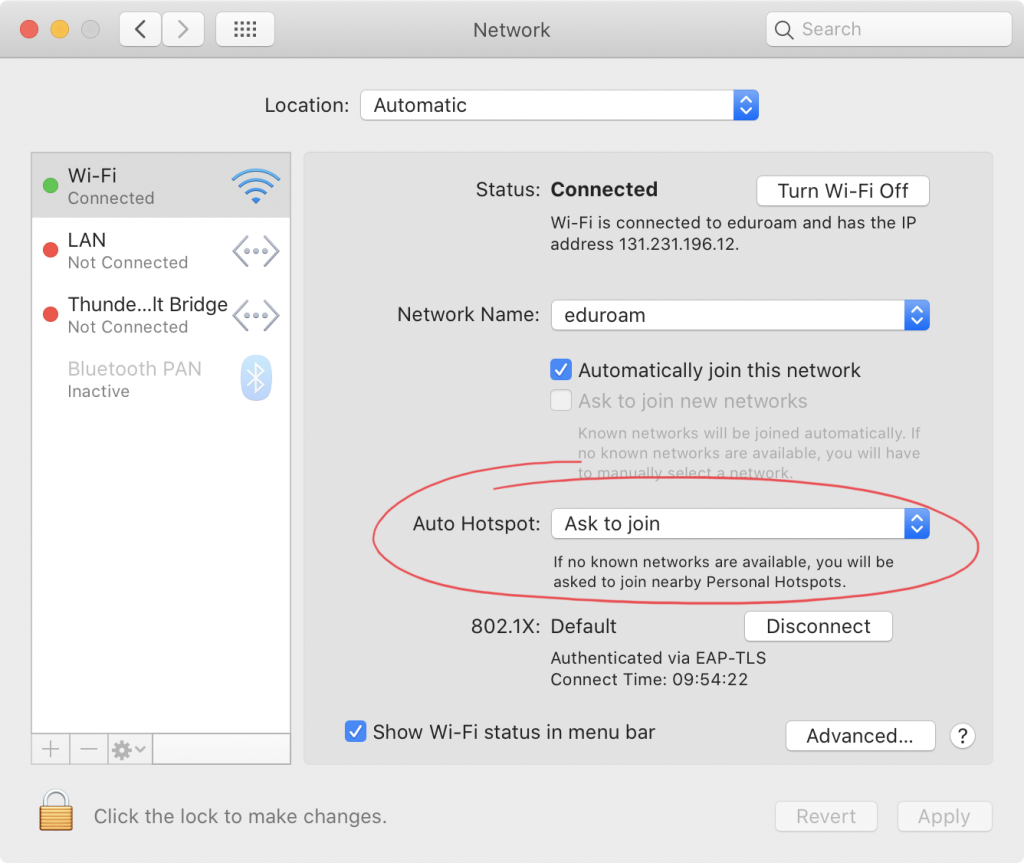
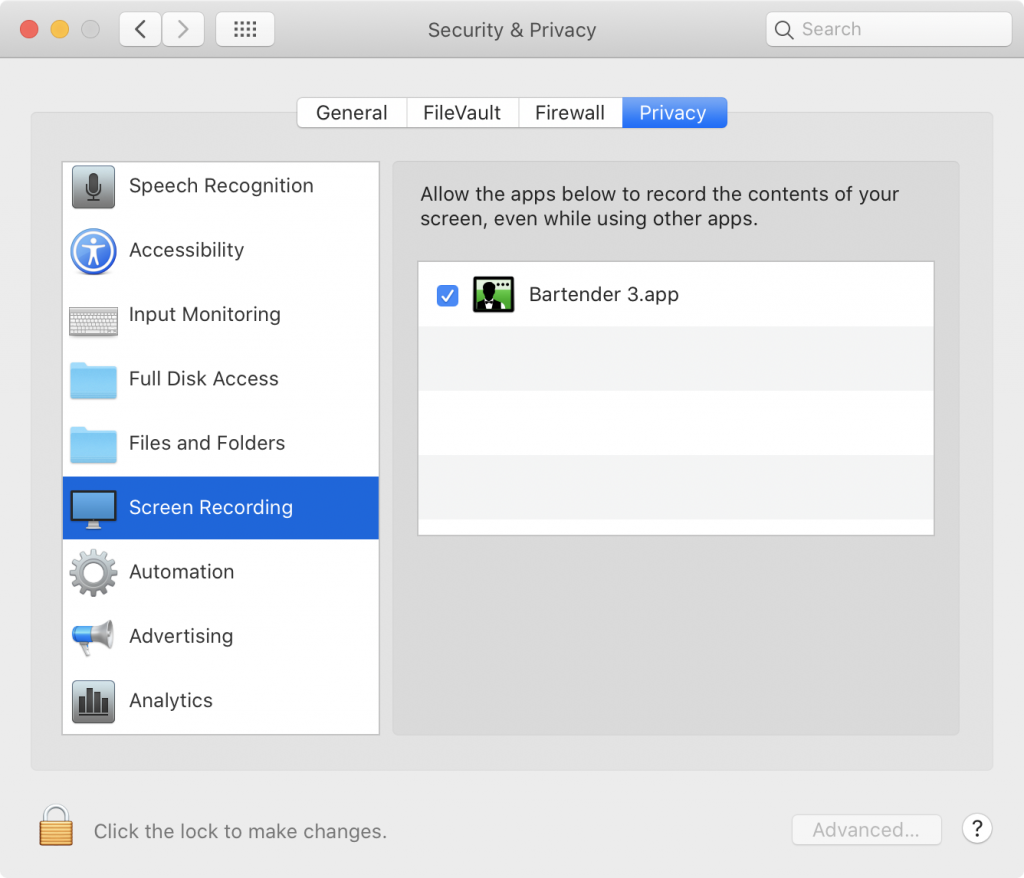
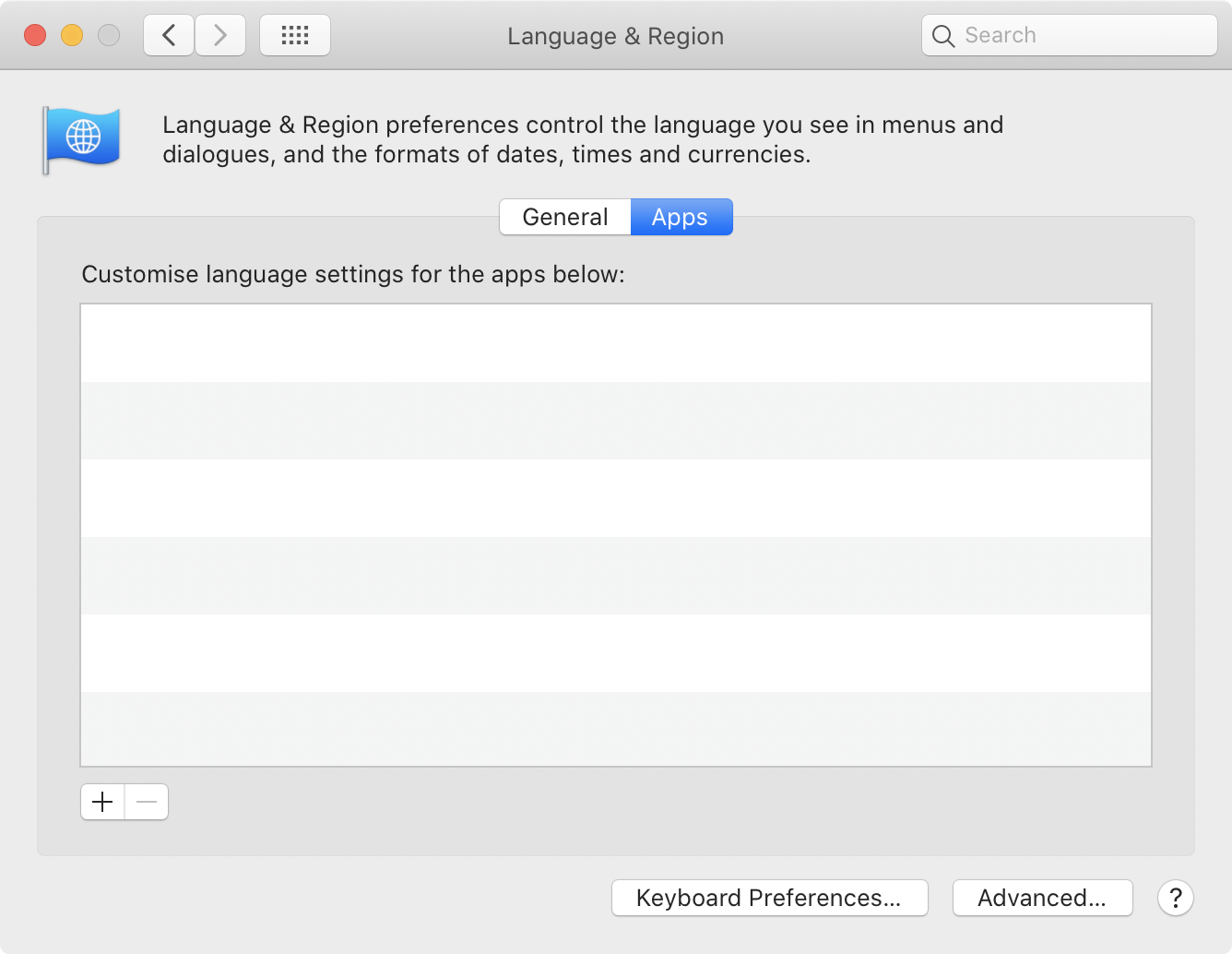
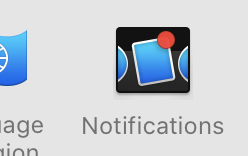
Safari.app
New tab position
When creating a new tab in Safari, the new tab is now inserted to the right of the current set of tabs, rather than always in the right-most position., however it's more intelligent than that. If you open a
- Generally, this means the new tab is inserted to the right of the current tab. This is also the first option in the list for customising the position of new tabs, forcing Safari to always open a new tab immediately to the right regardless of nearby tab ancestry.
- You can make new tabs open after related tabs, which means after tabs which were created by the current tab, for example by opening a link in a new tab.

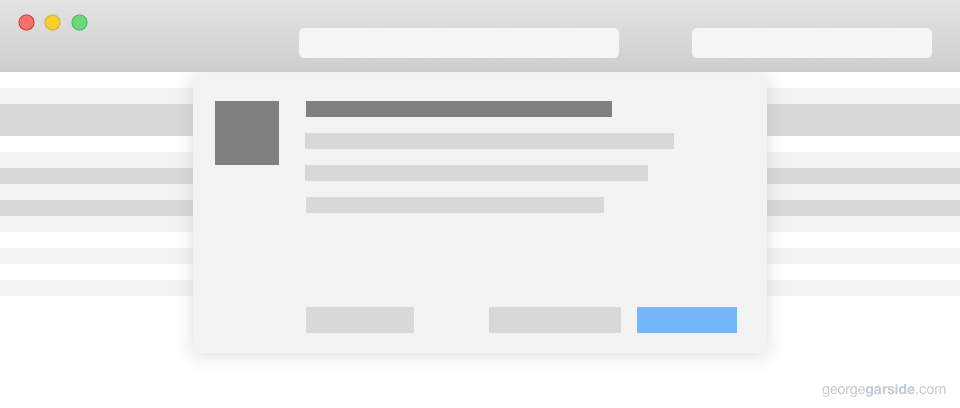
Re Restricted Services
I use Garmin BaseCamp to record tracks, waypoints etc most of which have links to images attached.
Prior to 10.15 I was able to R-click/services/open on the link and the image would open in my default viewer.
Now, as you have explained that annoying "confirm service" box needs to be ticked each time. Unable to find any work around ... can anyone help?
Unfortunately I'm also still yet to find a solution to this. Let me know if you find a way to permanently allow a service.
It is a real security issue when the automatic shutdown of the Mac doesn't happen because it is waiting for me to reply to that message and I don't discover it until the next day.
Which message is macOS waiting for you to reply to?
Hello, thanks for this useful info. Numerous users have issues to sync pictures with the new Finder method to their iPad/iPhone.
Are you aware of any tricks? See:
https://discussions.apple.com/thread/250716061
And
https://discussions.apple.com/thread/250716707